hb1 MIDI Breath Station Support
Downloads and Instructions
hb1 User's Guide
- Click on the download link below to view or download
hb1Control App
- Minimum System Requirements hb1: FW Version 3.2G - You must connect the "MIDI in" of the hb1 to the "MIDI out2" of the hb1 using the included MIDI patch cable.
- Important NOTE: While using the hb1Control app, this MIDI patch cable must be connected!
MIDI patch cable from "MIDI in" to "MIDI out - View 1"
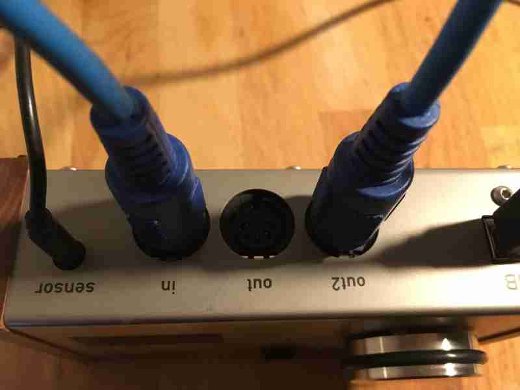
MIDI patch cable from "MIDI in" to "MIDI out2 - View 2"

- Click on the download link below:
Download "hb1Control" App
V. 1.2.0 for MacOS
Apple silicon native / intel
- After successful download: Double-click on the pkg file and follow the on-screen instructions.
- Reminder: Before you can launch the "hb1Control" app, the "MIDI in" of the hb1 must be connected to the "MIDI out2" of the hb1. (See above: "Preparing hb1 before you start the hb1Control app installation")
- Disconnect the hb1 from your computer!
- Click on the download link below:
Download "hb1Control" App
V. 1.1.1 for Windows 7 or later
- After successful download: Right click on "hb1Control_1.1.1_setup.zip" - "Extract all". .. then double-click on "hb1Control_1.1.1_setup.exe"
- If a message occurs: e.g. "Do you want to allow this software to make changes to this computer from an unknown publisher?" Then click "Allow".
- Follow the instructions on the screen. During installation, the hb1 MIDI Multi Client driver is also available for installation. Please install this, too. So you can use the hb1 at the same time with several programs.
- After completing the installation, please re-connect the hb1 to your computer.
- Reminder: Before you can launch the "hb1Control" app, the "MIDI in" of the hb1 must be connected to the "MIDI out2" of the hb1. (See above: "Preparing hb1 before you start the hb1Control app installation")
Firmware
To do this, you must enter the "Service Mode" of the hb1. Please be careful!
- First unplug the USB cable from the hb1. While holding down the black button and plug in the USB cable again. Release the black button! Now you see "vrS" on the hb1 display; this means "version".
- Press the rotary encoder once. The display shows now the Firmware version number. For example, 3.27 or 3.2C ... or another number.
- Press the black button repeatedly until "End" appears on the display.
- Now press the rotary encoder one time and the hb1 will restart .... finished !
- Future Firmware Updates with new features will be transferred to the hb1 via the "hb1Control" app. This is possible from hb1 serial number 00351.
- All hb1 serial numbers below require a chargeable Firmware Chip Upgrade.
- Firmware updates and new features are still free of charge.
- To get a Firmware Chip Upgrade, please send us an e-Mail:
-
This email address is being protected from spambots. You need JavaScript enabled to view it.
If you use the "hb1Control" app for the first time, you should write down your hb1 presets, since all presets are lost during the chip change. For this purpose you can download a fillable PDF form here:
hb1 Parameter sheet for 25 Presets
- If you already use the "hb1Control" app, please make sure that you perform the "Save all presets to file" function before the chip change.
- Afterwards, first look at the video guide below! Following step by step this video you have to perform exactly the chip upgrade and calibration of the hb1.
Important: If you are not confident about this chip change, or if you encounter any difficulties, you can write us an e-mail and arrange a Skype, FaceTime or Google Hangouts video appointment. We will be glad to assist you with the upgrade.
With questions to hb1 MIDI Breath Station mail or call us:
+49 (0) 7171 87 88 47
Dealers in the EU (excluding France) please contact:
Hornberg Research GbR
Barbarossastraße 32
73529 Schwäbisch Gmünd
Germany
+49 (0) 7171 87 88 47
Dealers in North America please contact:
+1 800 747 4546
Dealers in France please contact:

ACS Production
3, rue de Téhéran
75008 - Paris
+33 (0)6 63 55 96 49



